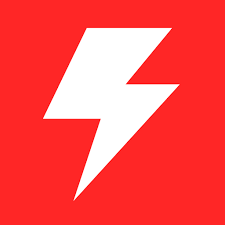HWMonitor stands out as a reliable tool for tracking various hardware parameters. Among its features, the ability to display sensor data holds immense significance for users seeking to understand their system’s health and performance. However, deciphering this data effectively requires a nuanced understanding of the information presented. This guide delves into the intricacies of interpreting sensor data displayed by HWMonitor, empowering users to glean valuable insights into their hardware’s behavior.
Exploring Sensor Types
Temperature Sensors
Temperature sensors are perhaps users’ most commonly monitored sensors, as they provide critical information about the thermal conditions of different hardware components. Within HWMonitor, temperature sensors measure the heat generated by various computer parts, such as the CPU, GPU, motherboard, and storage devices like HDDs or SSDs. By monitoring temperature readings, users can assess the cooling efficiency of their system and identify potential overheating issues that could lead to performance degradation or hardware damage.
Voltage Sensors
Voltage sensors within HWMonitor measure the electrical voltage supplied to different hardware components. These sensors provide insight into the stability and efficiency of the computer’s power delivery system. Voltage readings are typically monitored for CPU, GPU, RAM, and motherboard components. Fluctuations or abnormalities in voltage levels can indicate potential issues with the power supply or motherboard, affecting system stability and performance.
Fan Speed Sensors
Fan speed sensors track the rotational speed of cooling fans installed in the computer system. These fans are crucial for dissipating heat generated by various hardware components, such as the CPU, GPU, and chassis. HWMonitor monitors the speed of these fans in revolutions per minute (RPM), allowing users to maintain adequate airflow to prevent overheating. Abnormal fan speeds could indicate fan failures, airflow obstruction, or excessive heat buildup within the system.
Power Consumption Sensors
Power consumption sensors measure the amount of electrical power consumed by different hardware components or the entire system. HWMonitor provides insights into the power consumption of elements like the CPU, GPU, and system. Monitoring power consumption is essential for assessing energy efficiency, identifying power-hungry components, and optimizing system performance. Additionally, abnormal power consumption readings could indicate hardware malfunctions or inefficiencies in power management.
By exploring these sensor types in Chapter 3, users understand the different aspects of their computer’s hardware performance monitored by HWMonitor. This knowledge empowers users to interpret sensor data effectively and take proactive measures to optimize their system’s health and performance.
Interpreting Temperature Readings
Temperature readings are among the most crucial data provided by HWMonitor. They indicate the thermal conditions of various components within your computer system. Understanding these readings can help prevent overheating, optimize performance, and prolong the lifespan of your hardware.
CPU Temperature
The CPU (Central Processing Unit) is often considered a computer’s ” brain, ” handling complex calculations and executing instructions. Monitoring its temperature is vital, as excessive heat can lead to thermal throttling, reduced performance, and even permanent damage. A standard operating temperature for a CPU typically ranges between 30 to 70 degrees Celsius, depending on factors such as workload and cooling efficiency. However, referring to your CPU manufacturer’s specifications for precise temperature guidelines is essential.
GPU Temperature
The GPU (Graphics Processing Unit) renders graphics and images, making it integral for gaming, video editing, and other graphically intensive tasks. Like the CPU, monitoring GPU temperature is crucial to prevent overheating and ensure optimal performance. GPU temperatures vary widely depending on workload, ambient temperature, and cooling solution. Typically, GPUs operate within a temperature range of 30 to 85 degrees Celsius under normal conditions, but this can vary based on the specific GPU model and usage scenario.
Motherboard Temperature
The motherboard is the central hub connecting various hardware components, including the CPU, GPU, RAM, and storage devices. Monitoring its temperature is essential, as excessive heat can affect the stability and reliability of the entire system. Motherboard temperature readings can provide insights into factors like ambient temperature, airflow, and the efficiency of the system’s cooling solution. While there isn’t a universal temperature range for motherboards due to their diverse designs and configurations, temperatures typically range from 20 to 50 degrees Celsius under normal operating conditions.
HDD/SSD Temperature
HDDs (Hard Disk Drives) and SSDs (Solid State Drives) are storage devices that store your operating system, programs, and files. Monitoring their temperature is crucial, as excessive heat can degrade performance and potentially lead to data loss or drive failure. HDDs and SSDs have different temperature operating ranges due to their distinct mechanisms. HDDs typically operate within a temperature range of 20 to 45 degrees Celsius, while SSDs can withstand higher temperatures, usually from 0 to 70 degrees Celsius. However, prolonged exposure to temperatures outside these ranges can compromise their reliability and lifespan.
By interpreting temperature readings for the CPU, GPU, motherboard, and storage devices provided by HWMonitor, users can effectively monitor their computer system’s thermal conditions and take necessary actions to optimize performance, prevent overheating, and ensure hardware longevity.
Deciphering Voltage Readings
Voltage readings are crucial indicators of the electrical potential within various components of a computer system. Understanding and interpreting these readings can provide insights into the stability and performance of different hardware elements. This chapter will explore the significance of voltage readings for the CPU, GPU, RAM, and motherboard.
CPU Voltage
The CPU (Central Processing Unit) voltage reading represents the electrical potential supplied to the processor. It’s essential to monitor CPU voltage to ensure stable operation and prevent potential damage due to overvoltage or undervoltage conditions. Typically, CPU voltage readings are within a specified range determined by the manufacturer. An excessively high voltage may lead to overheating and reduced component lifespan, while a low voltage may cause instability or failure to operate at optimal performance levels.
GPU Voltage
Like the CPU, the GPU (Graphics Processing Unit) voltage reading indicates the electrical potential supplied to the graphics card. Monitoring GPU voltage is vital for maintaining stable graphics performance, especially during intensive gaming or video rendering tasks. Fluctuations in GPU voltage can impact overall system stability and may contribute to graphical artifacts, crashes, or system freezes. Keeping GPU voltage within recommended limits helps ensure smooth operation and longevity of the graphics card.
RAM Voltage
RAM (Random Access Memory) voltage reading reflects the electrical potential supplied to the memory modules installed in the system. While RAM voltages are typically lower than CPU and GPU voltages, they are crucial in memory stability and performance. Deviations from the recommended voltage range for RAM can result in system instability, crashes, or data corruption. Monitoring RAM voltage and ensuring compatibility with the memory modules installed is essential to optimize system performance and reliability.
Motherboard Voltage
The motherboard voltage reading encompasses various voltage rails supplied to different components on the motherboard, including the CPU, RAM, GPU, and other peripherals. Monitoring motherboard voltage provides a holistic view of the system’s power delivery and stability. Fluctuations or abnormalities in motherboard voltage readings can indicate potential power regulation or component health issues. Maintaining stable motherboard voltage is essential for overall system reliability and performance.
In summary, deciphering voltage readings for the CPU, GPU, RAM, and motherboard is crucial for ensuring a computer system’s stability, performance, and longevity. By monitoring and interpreting these readings effectively, users can identify potential issues early, optimize system settings, and maintain an optimal computing experience.
Analyzing Fan Speeds
CPU Fan Speed
The CPU fan is responsible for cooling the central processing unit (CPU), often the most critical component in a computer system. The CPU generates significant heat during operation, especially under heavy workloads such as gaming or video rendering. Monitoring the CPU fan speed is crucial for ensuring the CPU remains within its optimal temperature range. If the fan speed is too low, it may indicate inadequate cooling, potentially leading to overheating and performance throttling. Conversely, excessively high fan speeds may suggest that the CPU is under heavy load or that the cooling system works overtime to dissipate heat. By analyzing CPU fan speed readings in HWMonitor, users can assess the effectiveness of their CPU cooling solution and make adjustments as necessary to maintain optimal performance and temperature levels.
GPU Fan Speed
Like the CPU, the graphics processing unit (GPU) also generates heat during operation, particularly during intensive gaming, 3D rendering, or cryptocurrency mining. The GPU fan dissipates this heat by circulating air through the GPU heatsink. Monitoring GPU fan speed is essential for preventing overheating and ensuring stable performance, especially in high-demand scenarios. Like CPU fan speed, excessively high or low GPU fan speeds may indicate issues with cooling efficiency or workload intensity. By closely monitoring GPU fan speed readings in HWMonitor, users can identify potential cooling problems early and take appropriate action to maintain optimal GPU performance and longevity.
Chassis Fan Speed
Chassis fans, also known as case fans, are crucial in maintaining overall system temperature by facilitating airflow within the computer case. These fans help exhaust hot air generated by components such as the CPU and GPU while drawing in cooler air from the surrounding environment. Monitoring chassis fan speed is essential for ensuring adequate airflow and preventing heat buildup inside the case, which can lead to component overheating and reduced system stability. In HWMonitor, users can analyze chassis fan speed readings to determine whether their system effectively dissipates heat and maintains a stable operating temperature. Adjusting chassis fan speeds or optimizing fan placement based on these readings can help improve overall system cooling performance and prolong the lifespan of computer components.
Understanding Power Consumption
Understanding power consumption is crucial in hardware monitoring for several reasons. It provides insights into the efficiency of components, aids in diagnosing performance issues, and facilitates optimizing energy usage. HWMonitor offers detailed information about various power consumption aspects within a computer system, including CPU, GPU, and overall system power consumption.
CPU Power Consumption
CPU power consumption refers to the electrical power drawn by a computer’s central processing unit (CPU). This parameter is vital for assessing the workload and efficiency of the CPU. Monitoring CPU power consumption can help users identify excessive energy usage, which may indicate inefficient processes, overloading, or inadequate cooling. Users can optimize system performance, adjust power settings, and even make hardware upgrades to achieve better efficiency by analyzing CPU power consumption readings over time.
GPU Power Consumption
Similar to CPU power consumption, GPU power consumption pertains to the electrical power utilized by a computer system’s graphics processing unit (GPU). GPUs are integral for rendering graphics-intensive gaming, video editing, and 3D modeling tasks. Monitoring GPU power consumption allows users to gauge the demands placed on the graphics card during various tasks and applications. High GPU power consumption can signify heavy graphical workloads or inefficient GPU utilization, prompting users to adjust settings, upgrade hardware, or optimize software configurations for better performance and energy efficiency.
System Power Consumption
System power consumption encompasses the total electrical power consumed by all components within the computer system, including the CPU, GPU, memory modules, storage drives, and peripheral devices. Monitoring system power consumption provides a comprehensive view of the overall energy usage and efficiency of the system. By tracking system power consumption, users can identify power-hungry components, detect anomalies or inefficiencies, and make informed decisions to optimize energy usage and improve system performance. Additionally, monitoring system power consumption is essential for assessing the impact of hardware upgrades or modifications on overall energy efficiency and operational costs.
Understanding and monitoring power consumption metrics offered by HWMonitor empowers users to optimize energy usage, enhance system performance, and prolong the lifespan of their computer hardware. By leveraging these insights, users can make informed decisions regarding hardware configurations, software optimizations, and power management strategies, ultimately leading to a more efficient and sustainable computing experience.
Troubleshooting with HWMonitor
HWMonitor utilizes the sensor data provided by the tool to identify and address various issues that may affect a computer system’s performance and stability.
Identifying Overheating Issues
One of the primary functions of HWMonitor is to monitor temperature sensors across different hardware components such as the CPU, GPU, motherboard, and storage drives. Overheating can lead to performance degradation, system instability, and even hardware damage if left unaddressed. By regularly checking the temperature readings in HWMonitor, users can identify if any component is running hotter than usual. Temperature consistently high may indicate inadequate cooling, a malfunctioning fan, or poor airflow within the system. Troubleshooting overheating may involve cleaning dust from cooling components, reapplying thermal paste, improving case airflow, or upgrading cooling solutions.
Detecting Hardware Malfunctions
HWMonitor provides insights into various hardware parameters beyond temperature, including voltage readings and fan speeds. Sudden fluctuations or abnormalities in these readings can indicate potential hardware malfunctions. For example, unusually high or low voltage readings may suggest a failing power supply unit (PSU) or motherboard component. Similarly, irregular fan speeds could indicate a malfunctioning fan or cooling system. By monitoring these metrics over time and being vigilant for any sudden changes, users can detect hardware malfunctions early and take appropriate action, such as replacing faulty components before they lead to system failure.
Monitoring System Stability
System stability is crucial for ensuring a smooth and reliable computing experience. HWMonitor can aid in monitoring system stability by providing real-time data on hardware performance and temperatures. Users can observe their system’s behavior under different workloads and conditions, looking for any instability, such as sudden temperature spikes, voltage fluctuations, or abnormal fan behavior. By continuously monitoring system stability with HWMonitor, users can proactively address issues, such as driver conflicts, software errors, or hardware failures, before they escalate into more significant problems like crashes or data loss.
In summary, Chapter 8 highlights how HWMonitor can be a valuable tool for troubleshooting issues related to overheating, hardware malfunctions, and system stability. By leveraging the comprehensive sensor data provided by HWMonitor, users can diagnose and address problems effectively, optimizing their computer systems’ performance and reliability.
Best Practices for Effective Monitoring
Regular Maintenance
Regular maintenance is essential for keeping your computer hardware in optimal condition. This includes cleaning dust from components, checking for loose connections, and ensuring adequate airflow within the system. By performing routine maintenance, you can prevent issues such as overheating and component failure, thus prolonging the lifespan of your hardware.
Monitoring Trends Over Time
Monitoring trends over time involves tracking changes in sensor readings and system performance metrics across different time intervals. By analyzing these trends, you can identify patterns and anomalies that may indicate underlying issues with your hardware or software. For example, a gradual increase in CPU temperatures over several weeks could suggest a cooling system problem that needs to be addressed.
Seeking Professional Assistance When Needed
While HWMonitor provides valuable insights into your system’s health, there may be instances where professional assistance is necessary. This could include situations where you encounter complex hardware issues or are unsure how to interpret specific sensor readings. Consulting with a knowledgeable technician or IT professional can help diagnose and resolve issues more effectively, ensuring your computer system’s continued reliability and performance.
By following these best practices, users can maximize the benefits of using HWMonitor to monitor their system and maintain its optimal performance.
Conclusion
HWMonitor is essential for optimizing system performance, diagnosing hardware issues, and ensuring the longevity of computer hardware. By following the insights and guidelines provided in this comprehensive guide, users can harness HWMonitor’s full potential to gain valuable insights into their system’s health and performance, ultimately enhancing their computing experience.