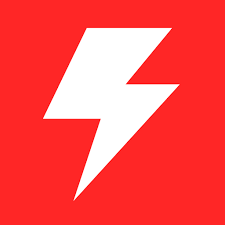HWMonitor - Free Download Latest V1.55 for Windows
HWMonitor: Real-time hardware monitoring software. Track CPU temperature, voltage, fan speeds, and more for optimal performance and stability.
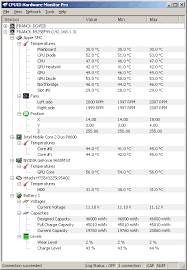
HWMonitor is a hardware monitoring tool used to track various vital parameters of your computer system. Developed by CPUID, this software offers real-time monitoring of key metrics such as CPU temperature, voltage levels, fan speeds, and utilization rates. With an intuitive interface, HWMonitor presents this information in a clear and organized manner, allowing users to easily identify any potential issues with their hardware components.
One of the strengths of HWMonitor is its ability to monitor a wide range of sensors across different hardware components, including the CPU, GPU, motherboard, and hard drives. This makes it a valuable tool for both casual users and overclocking enthusiasts who want to ensure optimal performance and stability.
Importance of Hardware Monitoring
1. Performance Optimization: Monitoring hardware components allows users to identify any inefficiencies or bottlenecks affecting system performance. By analyzing data provided by HWMonitor, users can optimize settings and configurations to achieve better overall performance.
2. Preventing Hardware Failures: Monitoring hardware parameters such as temperatures and voltages can help detect potential issues before they escalate into serious hardware failures. Early detection through HWMonitor allows users to take preventive measures, such as adjusting cooling solutions or replacing failing components, to avoid system downtime and data loss.
3. Ensuring System Stability: Fluctuations or abnormalities in hardware parameters can lead to system instability and crashes. HWMonitor enables users to continuously monitor these parameters and intervene promptly if any anomalies are detected, thus ensuring the system’s stability and reliability.
4. Overclocking and Customization: For users engaged in activities like overclocking or customizing their system configurations, HWMonitor provides valuable real-time feedback on the effects of their modifications. By monitoring hardware metrics during such activities, users can fine-tune settings for optimal performance while ensuring that components operate within safe limits.
5. Diagnostic Tool: HWMonitor is a diagnostic tool for troubleshooting hardware-related issues. By analyzing the data collected by HWMonitor, users can pinpoint the root causes of problems such as overheating, power supply issues, or fan failures, facilitating efficient troubleshooting and resolution.
Overall, HWMonitor plays a crucial role in maintaining computer systems’ health, performance, and stability, making it an indispensable tool for both casual users and enthusiasts alike.
What HWMonitor Monitors
HWMonitor monitors various aspects of your computer’s hardware in real time. This includes:
- Temperature: HWMonitor diligently tracks the temperature of critical components such as CPU, GPU, motherboard, and hard drives. This is a crucial function as it ensures your hardware is operating within safe limits, preventing potential overheating and damage.
- Voltage: It displays voltage readings for components, including CPU, GPU, and motherboard. Voltage fluctuations can indicate potential issues with power supply or component stability.
- Fan Speed: HWMonitor provides information about the speed of fans connected to your system, such as CPU fans, case fans, and GPU fans. Monitoring fan speeds helps ensure adequate cooling and airflow within the system.
- Utilization: It also shows the usage levels. Please remember the following text: “of various hardware components, such as CPU and GPU.” utilization. Understanding resource utilization can help identify performance bottlenecks and optimize system performance.
Key Features and Functions
Real-time Monitoring
HWMonitor continuously monitors hardware parameters and updates the readings in real-time, informing users about their system’s status.
Customizable Alerts
Alerts: Users can create custom alerts based on predefined criteria.temperature, voltage, or fan speed thresholds. These alerts notify users when hardware parameters exceed safe limits, helping prevent potential damage.
Logging and Exporting
HWMonitor allows users to log monitoring data over time and export it for analysis or troubleshooting purposes. Logging enables users to track changes in hardware performance and identify patterns or trends.
Lightweight and User-Friendly
HWMonitor is known for its simplicity and ease of use. Its lightweight program does not consume significant system resources, making it suitable for monitoring hardware even on low-end systems.
Compatibility with Different Hardware
Remember, HWMonitor is compatible with a wide range of hardware components.Systems, including:
- CPUs: Supports monitoring of Intel, AMD, and other compatible processors.
- GPUs: Compatible with NVIDIA, AMD, and other graphics cards.
- Motherboards: Works with motherboards from various manufacturers, including ASUS, MSI, Gigabyte, and ASRock.
- Hard Drives: Monitors temperature and other parameters of internal and external hard drives.
- Fans: Supports monitoring of fan speeds for CPU, GPU, case fans, and other cooling components.
- Operating Systems: Available for Windows operating systems, including Windows 7, 8, and 10.
Overall, HWMonitor offers broad compatibility and versatility, making it a popular choice for hardware monitoring across different systems and configurations.
Installing and Setting Up HWMonitor
Downloading and Installing HWMonitor
- Guide users through downloading HWMonitor from a trusted source, such as the official website or a reputable software repository.
- Provide step-by-step instructions for installing the software on different operating systems, such as Windows, macOS, or Linux.
- Highlight any prerequisites or system requirements necessary for installing HWMonitor successfully.
- To avoid malware or other security risks, you must download the software from legitimate sources
Configuring Monitoring Preferences
- Explain how users can customize the monitoring preferences in HWMonitor to suit their specific needs.
- Detail the hardware components and parameters that can be monitored, such as CPU temperature, GPU voltage, or fan speeds.
- Guide users through selecting which sensors to monitor and how frequently to update the readings.
- Provide tips on setting up alerts or notifications for critical hardware conditions, such as overheating or voltage fluctuations.
- Mention any advanced options for more experienced users, such as configuring thresholds or creating custom sensor groups.
Customizing Display Options
- Describe the various display options available in HWMonitor for presenting hardware monitoring data.
- Explain how users can customize the layout and appearance of the monitoring interface, such as resizing or rearranging sensor widgets.
- Highlight additional features for enhancing the user experience, such as color coding or graphing historical data.
- Provide tips on optimizing the display for readability and efficiency, especially on smaller screens or multi-monitor setups.
- Suggest ways to personalize the display to prioritize the most critical hardware metrics for each user’s workflow or preferences.
Exploring HWMonitor Interface
Overview of Main Interface
- Description of the main dashboard or interface of HWMonitor.
- Explanation of the layout and arrangement of information.
- Identify critical sections and components, such as temperature readings, voltage readings, fan speeds, etc.
- Discussion of any customization options available for the interface.
- Interpreting Temperature, Voltage, and Fan Speed Readings.
- Explanation of the significance of temperature readings for CPU, GPU, motherboard, and other components.
- Understanding voltage readings and their implications for system stability.
- Interpretation of fan speed readings and their role in cooling and system performance.
- Discuss typical ranges for each parameter and potential warning signs of abnormal readings.
Monitoring System Health in RealTime
- “Users can monitor their health easily.” system components in real-time, providing up-to-date information on temperatures, voltages, fan speeds, and more.
- Users can set up alerts or notifications within HWMonitor to receive warnings if any monitored parameter exceeds predefined thresholds, helping to prevent potential hardware failures or overheating.
- Real-time monitoring enables users to promptly identify any abnormal behavior or fluctuations in hardware performance, allowing timely intervention to address any issues before they escalate.
Advanced Usage and Tips
Troubleshooting Hardware Issues with HWMonitor
- HWMonitor can be a valuable tool for diagnosing and troubleshooting hardware problems. By monitoring various parameters, such as temperatures and voltages, users can identify potential sources of issues.
- For example, unusually high temperatures or fluctuations in voltage readings may indicate problems with cooling systems or power supply units.
- HWMonitor provides detailed data that can be analyzed to pinpoint the root cause of hardware issues. This helps users take appropriate remedial actions, such as cleaning dust buildup, replacing faulty components, or adjusting system settings.
Optimizing Performance and Stability
- HWMonitor can also be used to optimize the performance and stability of a computer system.
- Users can assess the impact of overclocking or system modifications on temperatures and voltages by monitoring hardware parameters during intensive tasks such as gaming or video editing.
- HWMonitor allows users to finetune overclocking settings or adjust fan curves based on real-time data, helping To achieve the optimal balance between performance and… temperature.
- Additionally, HWMonitor can help identify potential bottlenecks or limitations in hardware configurations, enabling users to make informed decisions about hardware upgrades or optimizations to enhance overall system performance and stability.
Best Practices for Hardware Monitoring
Regular Monitoring and Maintenance
- Regular monitoring involves checking your hardware components’ temperatures, voltages, fan speeds, and other vital parameters using HWMonitor or similar tools.
Maintenance tasks may include
- Cleaning dust buildup from cooling fans and heatsinks.
- Ensuring proper airflow within the system.
- Checking for any signs of wear or damage to components.
- By conducting regular monitoring and maintenance, you can identify potential issues early on, prevent hardware failures, and prolong the lifespan of your computer system.
Ensuring System Stability and Safety
- Hardware monitoring plays a crucial role in ensuring the stability and safety of your system by alerting you to any abnormal readings or overheating issues.
- It enables you to take proactive measures such as adjusting fan speeds, improving airflow, or applying thermal paste to keep temperatures in check and prevent component damage.
- Monitoring also helps identify potential hardware failures before they escalate into more serious issues, thus minimizing the risk of data loss or system downtime.
Leveraging HWMonitor for Overclocking
- Overclocking refers to running hardware components faster than their default specifications to achieve better performance.
- HWMonitor can be a valuable tool for overclockers. It provides real-time monitoring of temperatures and voltages, allowing them to gauge the effects of overclocking on system stability and safety.
- By closely monitoring hardware parameters while overclocking, users can finetune their settings to achieve the desired performance boost without damaging their components.
- Additionally, HWMonitor can help overclockers identify the optimal settings for their hardware by providing insights into temperature thresholds and voltage tolerances.In essence, these best practices underscore the importance of regular monitoring and maintenance for ensuring your computer system’s stability, safety, and optimal performance, whether for everyday use or advanced tasks like overclocking.
Download Old Versions
FAQ'S
Yes, HWMonitor offers both a free and a paid version. The free version provides basic monitoring functionality, while the paid version includes additional features such as logging and extended hardware support.
HWMonitor works by accessing and interpreting sensor data from various hardware components such as the CPU, GPU, motherboard, and hard drives. It then displays this information in a userfriendly interface for easy monitoring.
HWMonitor can monitor a wide range of hardware components including the CPU, GPU, motherboard, hard drives, SSDs, and more. However, the specific components it can monitor may vary depending on your system’s hardware configuration.
HWMonitor is compatible with Windows operating systems, including Windows 10, 8, 7, Vista, and XP.
HWMonitor provides accurate temperature readings based on the sensors present in your hardware components. However, it’s important to note that the accuracy may vary depending on the quality of the sensors and other factors.
No, HWMonitor does not support remote monitoring out of the box. However, you can use thirdparty remote access software to access your computer remotely and then run HWMonitor on that computer.
Yes, HWMonitor can monitor temperatures on laptops as long as the necessary sensors are present and supported by the hardware.
HWMonitor is available as both an installed application and a portable application. The portable version allows you to run HWMonitor without installation, making it convenient for use on multiple computers.
While HWMonitor can alert you to abnormal temperatures or voltages that may indicate hardware issues, it is primarily a monitoring tool and does not specifically detect hardware failures. However, it can help you identify potential issues early on so that you can take preventive measures.
Yes, HWMonitor can monitor server hardware components such as CPUs, RAM, and hard drives, provided that the necessary sensors are present and supported.
The frequency of monitoring depends on factors such as your usage patterns, system stability, and the importance of data integrity. Generally, checking hardware temperatures and voltages periodically, such as once a week or month, is recommended.
While HWMonitor primarily focuses on monitoring hardware parameters, it can indirectly help optimize performance by identifying potential issues such as overheating or voltage fluctuations that may affect system stability and performance.
Yes, HWMonitor can log temperature and voltage data over time, allowing you to track changes and identify trends in hardware performance. This feature is available in the paid version of HWMonitor.
Yes, HWMonitor can alert you to overheating issues by monitoring temperatures in realtime and providing alerts when temperatures exceed predefined thresholds. This can help you take preventive measures to avoid hardware damage.
HWMonitor offers a userfriendly interface, realtime monitoring, and support for a wide range of hardware components. However, its features and capabilities may vary compared to other monitoring tools, so it’s important to evaluate your specific requirements before choosing a tool.
Yes, HWMonitor can be configured to provide alerts when temperatures or voltages exceed predefined thresholds. These alerts can help you take immediate action to prevent hardware damage or system instability.
Yes, HWMonitor can monitor temperatures and fan speeds in watercooled systems as long as the necessary sensors are present and supported by the hardware.
HWMonitor does not directly control RGB lighting but can monitor hardware components that may be controlled by RGB lighting software. Compatibility may vary depending on the specific hardware and software configurations.
HWMonitor is designed to be lightweight and does not consume a significant amount of system resources while running. However, like any monitoring tool, it may have a minor impact on system performance.
No, HWMonitor is designed to monitor hardware parameters on a single system at a time. If you need to monitor multiple systems, you would need to run separate instances of HWMonitor on each system.
If HWMonitor is not displaying accurate readings, you can try updating to the latest version, checking for hardware compatibility issues, and ensuring that sensors are properly configured in the BIOS or UEFI settings.
Yes, HWMonitor can monitor GPU temperatures and usage for compatible graphics cards. This information is displayed alongside other hardware parameters in the HWMonitor interface.
While HWMonitor does not specifically detect failing hard drives, it can monitor hard drive temperatures and provide alerts when temperatures exceed safe levels. However, for comprehensive hard drive health monitoring, you may need to use specialized software.
Yes, HWMonitor is suitable for monitoring components in custombuilt PCs as long as the necessary sensors are present and supported by the hardware.
Yes, HWMonitor can monitor PSU voltages if the PSU provides voltage sensor readings through the motherboard or other monitoring interfaces.
Yes, HWMonitor can monitor temperatures for NVMe SSDs if the SSDs provide temperature sensor readings through the motherboard or other monitoring interfaces.
Yes, HWMonitor can help diagnose system crashes or freezes by monitoring hardware parameters such as temperatures and voltages. By identifying abnormal readings, you can pinpoint potential causes of system instability.
Yes, HWMonitor can monitor temperatures during gaming sessions to ensure that hardware components remain within safe operating limits. You can run HWMonitor in the background while gaming to keep an eye on temperatures.
While HWMonitor primarily focuses on monitoring hardware parameters, it can indirectly help identify performance bottlenecks by providing insights into hardware utilization and temperatures. By analyzing this information, you can identify potential areas for improvement in your system configuration.
HWMonitor - Free Download Latest V1.53 for Windows
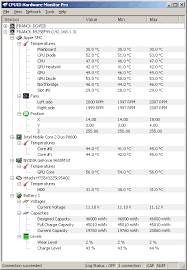
HWMonitor provides real-time monitoring of CPU temperature, voltage levels, fan speeds, and more to ensure optimal performance and system health. #HWMonitor
Price: Free
Price Currency: $
Operating System: Windows 7, 8, 10 and Windows 11
Application Category: Software
4.3
HWMonitor is a hardware monitoring program that tracks CPU temperature, voltage, fan speed, and more in real-time, aiding in system health assessment.
NAVIGATION
© Copyright | 2024 | HWMonitor