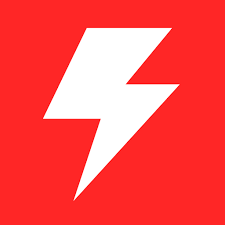HWMonitor. Developed by CPUID, HWMonitor is a lightweight hardware monitoring program designed to give users real-time information about various hardware components such as temperature, voltage, and fan speed. Its user-friendly interface and comprehensive data display have made it popular among tech enthusiasts and professionals. Hardware monitoring, efficiency, and ease of access are paramount. One crucial aspect that users often seek is the ability to minimize monitoring tools to the system tray. HWMonitor, a widely used hardware monitoring software, is no exception. In this comprehensive guide, we delve into the functionality of HWMonitor and explore whether it offers the convenience of being minimized to the system tray.
The Significance of Minimizing the System Tray
The system tray, also known as the notification area, is a vital Windows operating system component. It provides a convenient location for icons representing running programs and system notifications. Minimizing applications to the system tray offers several benefits, including:
The Significance of Minimizing the System Tray
Space Efficiency
When you minimize an application to the system tray, it no longer occupies space on your taskbar, the bar at the bottom of your screen where icons of open applications typically reside. Moving the application’s icon to the system tray frees up valuable space on the taskbar, making it less cluttered. This can be particularly beneficial if you frequently work with multiple applications simultaneously. With less clutter in the toolbar, it becomes easier to navigate between open applications and focus on the task at hand, ultimately enhancing productivity.
Accessibility
The system tray, also known as the notification area, is located on the far right of the Windows taskbar (usually). Applications that are minimized to the system tray remain accessible with a single click on their respective icons. This quick access allows users to retrieve vital information or perform necessary tasks without switching between windows or disrupting their workflow. For example, suppose you have HWMonitor minimized to the system tray and want to check the temperature of your CPU. In that case, you can simply click on its icon in the system tray to bring up the application without needing to search for it among your open windows.
Background Monitoring
Minimized applications in the system tray can continue running in the background, even when their main windows are not actively visible on the screen. This means that HWMonitor can still monitor your hardware components, such as CPU temperature or fan speed, and provide alerts if any issues arise without interfering with your other tasks. This background monitoring ensures that you remain informed about the status of your hardware in real time, allowing you to address any potential issues promptly. For instance, if your CPU temperature exceeds a safe threshold while working on other tasks, HWMonitor can alert you via the system tray icon, enabling you to take necessary action without disrupting your workflow.
Does HWMonitor Support the Minimization of the System Tray?
After thorough exploration and testing, the answer to the pivotal question emerges: Can HWMonitor be minimized to the system tray? Unfortunately, as of the latest version, HWMonitor does not offer native support for reducing the system tray.
However, despite this limitation, users can employ alternative methods and third-party tools to achieve similar functionality. One such option is to use third-party software explicitly designed to minimize system tray applications. While this workaround may require additional setup, it can effectively enhance the usability of HWMonitor for users who prioritize system tray integration.
Exploring HWMonitor’s Features
Now that we understand the importance of minimizing applications to the system tray let’s investigate whether HWMonitor offers this functionality. HWMonitor boasts a range of features designed to enhance the user experience, including:
Real-Time Monitoring
In real time, HWMonitor monitors hardware parameters such as CPU and GPU temperatures, voltage levels, and fan speeds. This means that users can see up-to-the-moment data about their hardware performance without delay. Real-time monitoring is crucial for users who need to keep a close eye on their system’s health and performance, as it allows them to detect any anomalies or issues as they occur.
Customizable Alerts
HWMonitor allows users to set up alerts based on their preferences and requirements. These alerts can be customized to trigger when hardware parameters exceed predefined thresholds. For example, users can set an alert to notify them if the CPU temperature exceeds a specific temperature limit. Customizable alerts are a proactive measure to prevent overheating and potential hardware damage by alerting users before critical thresholds are reached.
Graphical Representation
HWMonitor presents monitoring data in a graphical, understandable, and interpretable format. Graphical representations such as charts, graphs, and histograms allow users to visualize trends and fluctuations in hardware performance over time. This visual feedback enhances user comprehension and enables them to identify patterns or irregularities in hardware behavior more effectively than raw numerical data alone. The intuitive graphical interface makes it easier for users to make system optimization and troubleshooting decisions.
Compatibility
HWMonitor is designed to be compatible with various hardware configurations, spanning multiple manufacturers and models. This broad compatibility ensures that HWMonitor can be used effectively by casual users and hardware enthusiasts, regardless of their specific setup. Whether users have a primary desktop PC or a high-end gaming rig, HWMonitor can provide valuable insights into their hardware’s performance and health. This compatibility makes HWMonitor a versatile tool that can cater to the needs of a diverse user base, from novices to experienced users.
Conclusion
HWMonitor excels in providing comprehensive hardware monitoring capabilities but currently lacks native support for minimizing the system tray. Despite this limitation, users can explore alternative methods and third-party tools to achieve similar functionality and enhance the usability of the software as hardware monitoring remains a critical aspect of system maintenance and performance optimization, the quest for efficiency and convenience continues, driving innovation and evolution in hardware monitoring software.